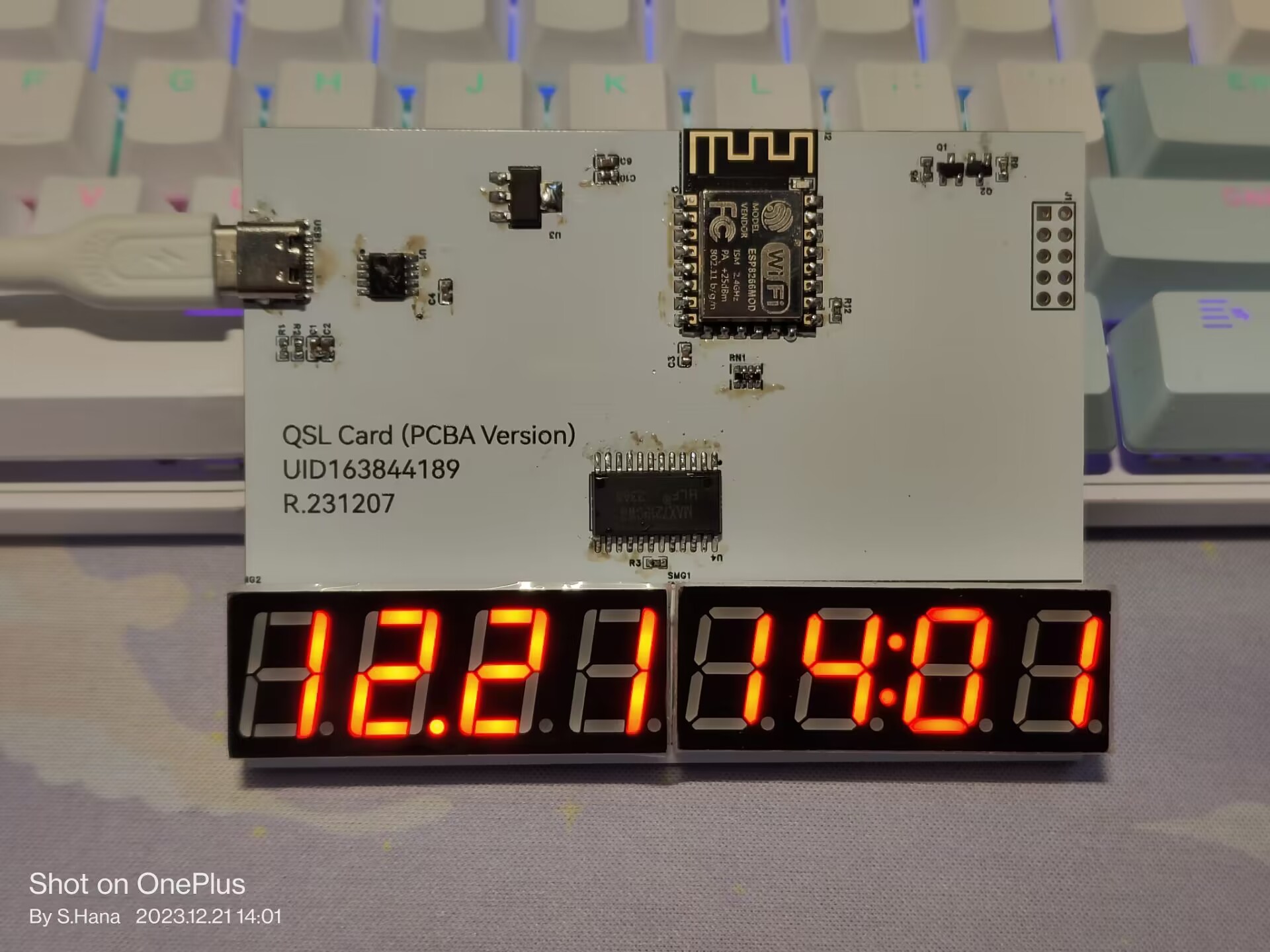If you recieved a card based on a PCBA, please set it up by the following step.
This is an NTP Clock.
Plug into your computer
Plug the USB-C connector to your computer by a USB-C cable.
For Windows, Visit Device Manager(by pressing Windows + X and then M), at the “Port (COM and LPT)”, there should be a USB-SERIAL CH340K (COM??) displayed. Remember to notice the COM Port Number.
For Linux, type ls /dev| grep ttyS to see all the USB serial. (not verified)
If no, go to WCH Official Page to download the CH340 driver.
Config the board
Open your serial tool, and
- Set serial port to what you seen before
- Set baudrate 9600
- Databit 8, Checksum bit none, Stop bit 1, Flow control none. (This is the default config for most serial device. )
Then, open the serial port.
Type and send a help with Send new line disabled, there should be something displayed.
For example:
>help
Available commands: help edit load apply
SSID;password;ntp server;timezone;
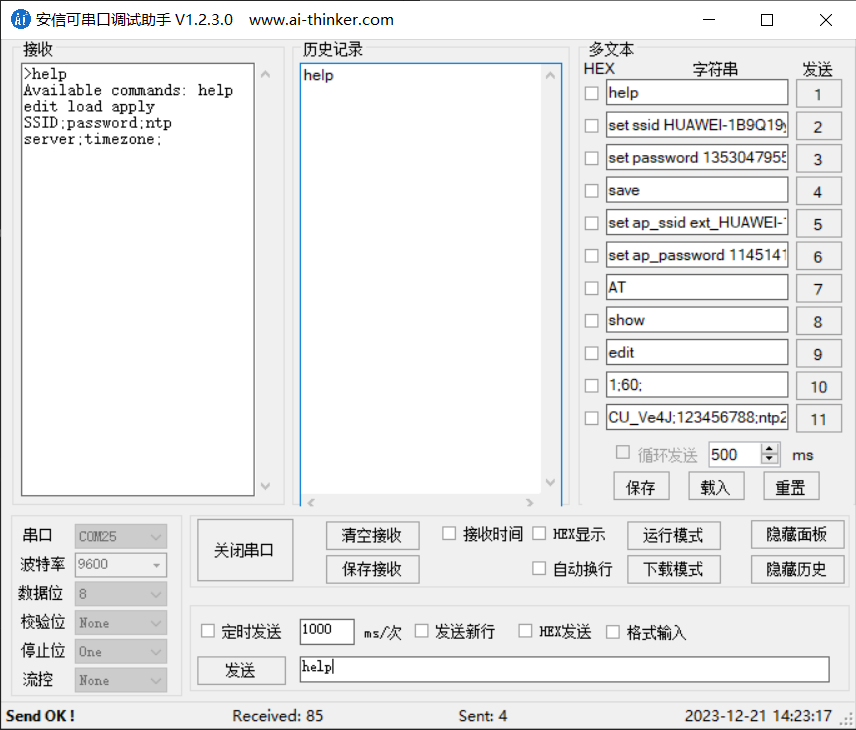
Send edit, and then send config as the format below:
SSID;password;ntp server;timezone;
For example, if your wifi SSID is CU_Ve4J, password is 123456788, and you want set timezone to +8, please send
CU_Ve4J;123456788;time.windows.com;8;
the NTP server can set to what you want. In Chinsese mainland, you can set to ntp3.aliyun.com.

See the effect
Finally, you can press “reset” at the serial tool - this will make the isp circut reset the MCU.
If there’s not a “reset” or similar button, you can also unplug and plug again the USB-C jack manually.
See the serial tool. It should display WiFi connected.

And, the clock at the front side of PCB will display date and time in the foramt of mm.DD HH:MM.